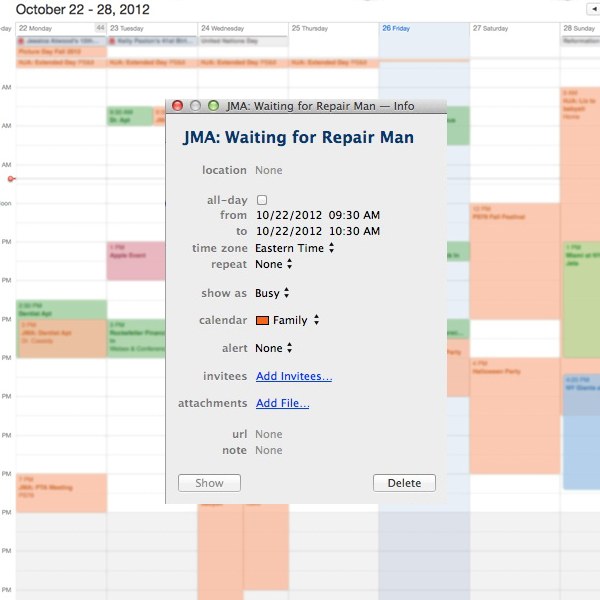
Managing the Family Calendar in the Cloud with iCal
You can stop reading right now if you never have to collaborate with a significant other or family member on calendars and appointments and are not an OSX user. This post is for everyone else that has more things going on with more people and needs an easy way to manage them all.
The Scheduling Dilemma
The calendar is the “hard landscape” (borrowing from GTD) of my commitments ranging from meetings to vacations. If it is on my calendar it is what I am doing. I need to trust my calendar and I need to see the big picture of all parts of my life from work, to travel, to things the family is doing; which in this case is one wife and one kid.
For years my wife and I would have calendar sync ups a few times a month to make sure things that were on her calendar were on mine. When we had our child, the calendaring became worse, because with one of us out, someone has to be “in” as child coverage is always an issue.
The iCloud Solution
Apple released the ability to share a calendar with another iCloud member (Mobile Me at the time) a few years ago and with it was born the “Family” calendar. This new calendar goes along with the many others I have including Arkus (work calendar syncing from Salesforce.com to Google to iCal), a few NFL teams schedules, Birthday and all my travel from TripIt.
To set up a shared calendar just create a new calendar in iCal, right click on it and go into Sharing Settings. From there you can put in the contact of the person you want to share it with. They get an email notification and can add it to their iCal which then syncs to all their iOS devices.
Since this new family calendar is on all my devices when one of us has an event we simply add it to the family calendar. This not only adds it to the other person’s calendar but sends them an email letting them know covering both the scheduling and the notification piece of the puzzle. Now in OSX Mountain Lion it adds a notification to iCal so you can see exactly where the event went. Give each calendar a different color and it is easy to see where those hard landscapes exist.
Naming Convention Code
The secret to this solution comes in the naming convention of the events since we use the calendar to not only say where we will be but to notify the other person if they will be somewhere else.
To handle this in the same calendar we put the initials of the person who is doing the event at the front of the event name. For example, if I am going to be out some night at a work event, I would add “JMA: Arkus Work Event” to the family calendar so my wife would know. I added “JMA: Dreamforce 12” as an all-day event repeating for a few days last September. This also works for multiple people. For a vacation without the kids we would put “JMA/SHA: Vegas Trip” so we know it is just us. If it were an event that our daughter was going to such a sleepover or birthday party we would write “HJA: Kevin’s Birthday Party” so we know that is where she will be. If one of us is taking the daughter somewhere, we just use those initials like “JMA/HJA: Children’s Museum” and now my wife knows I will be taking her. For events we are all doing, such as going to a show, we would not use any initials at all which means we are all in. For things that are planned or tentative we just put in a question mark and can respond to the email notification to discuss it or, gasp, do it in person.
I have shown this trick to a few others who now use it so I hope it helps you and your calendaring as much as it has helped us. Drop a discussion below on our Facebook page or at me on twitter.com/JasonMAtwood if you have comments or suggestions or ways to do the same thing with other calendars.
