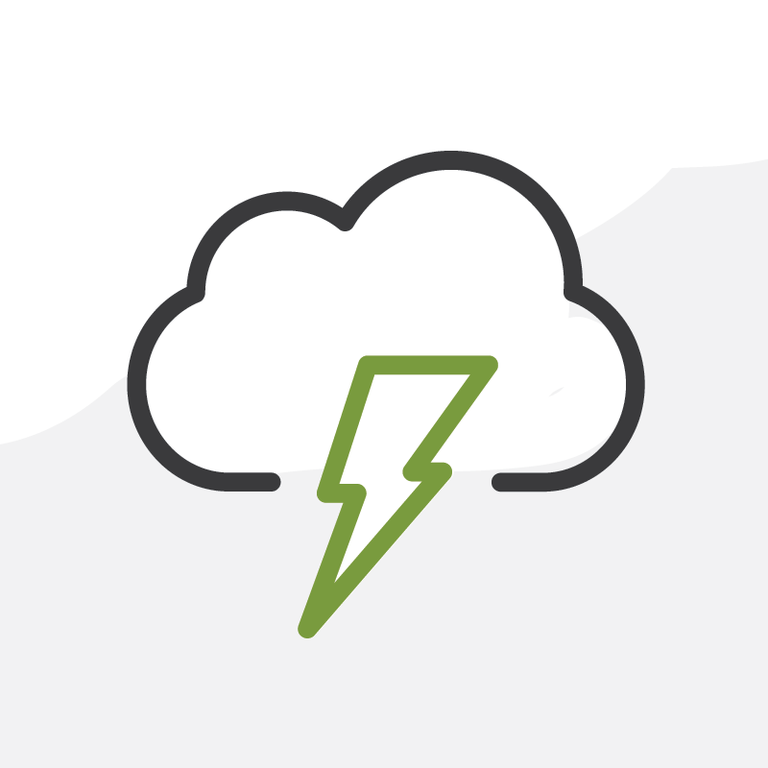
5 Things Lightning Lists Need from Classic
Yes, I know. I am being a bit greedy. Lightning lists actually have a ton of cool and new features that never existed in Classic. That being said, there are things featured, some over a decade old, that create a great workflow in Classic that still have not made it over to Lightning.
This is my list of list features that brought joy to my heart in Classic and need to come to Lightning.
Follow Me
It is surprising, for how much marketing Salesforce put into Chatter (#WhoKilledChatty?) that yet another Chatter feature is missing from Lightning. In Classic, of course, when you have a list of items, you can easily see what you follow and can follow or more importantly unfollow. Want to quickly unfollow old, closed Opportunities? There is a list for that. Want to follow all new hot Leads? There is a list for that. Want to do both in Lightning? Nope.
Back to List
I should have saved this one for last, but where is the “Back to List” link when working with lists? This simple link allowed you to work in a filtered list, click on the record to go do work, and come “Back to List” to see more items. It was one click, easy, and a great workflow. It never made it to Lightning, but I want it back (to List).
Order My Lists
This one might seem a little fringe case, but hear me out. In Classic when you are working with a series of lists, all nicely named and organized, the list you are on is in the drop-down, next to the previous and next list. Why does this matter? Well, there a lot of workflows where you are going through a list of lists - checking “My Open Opportunities” and “My Closed Opportunities” and “My Closed Won Opportunities,” and those three would be next to each other. In Lightning, though, they are not. You are left in the RECENT LIST VIEWS, but that doesn’t show you the next one, only the recent list. Please make this a setting or preference, and let me get back to work.
Count Over 50
This one is so simple, it almost doesn’t count. In Classic, any list you popped into: “Open Projects”, “All Clients,” or “Closed Won Opportunities Last Year”, if the record number in the list was under 2,000, it would show you how many there were in the list at the bottom. This was a great way to quickly get a number. No need for a report or dashboard, just a quick list to get a quick count. Well in Lightning it only counts by 50, so you need to scroll, and scroll, and scroll, and scroll, and scroll, and scroll to get the number. A quick workaround is to drop a chart on the list, but that is still a click or two away. Let’s all vote on the idea or call for a recount.
The Alphabet
ABC what do I (not) see? The missing alphabet. In a Classic list view, you have an alphabet on the list views to quickly get to just the Accounts starting with A or D. One click and the list would filter that column to that letter. This was as easy as learning your ABCs. Well, Lightning lists never got a speak-n-spell, so they don’t have this feature. There is a search in list, but it doesn’t work for one letter and that was the ease of use in Classic. Also, it searches for all letters in the list, so if you search for “ar” looking to get just the “Art Supply Co” in the list, you will also get “Bart Company”. A nice feature, but not a replacement for the alphabet.
Do you have a favorite Classic list feature missing from Lightning? Discuss it with me in comments below, in the Salesforce Community, or directly @JasonMAtwood.
