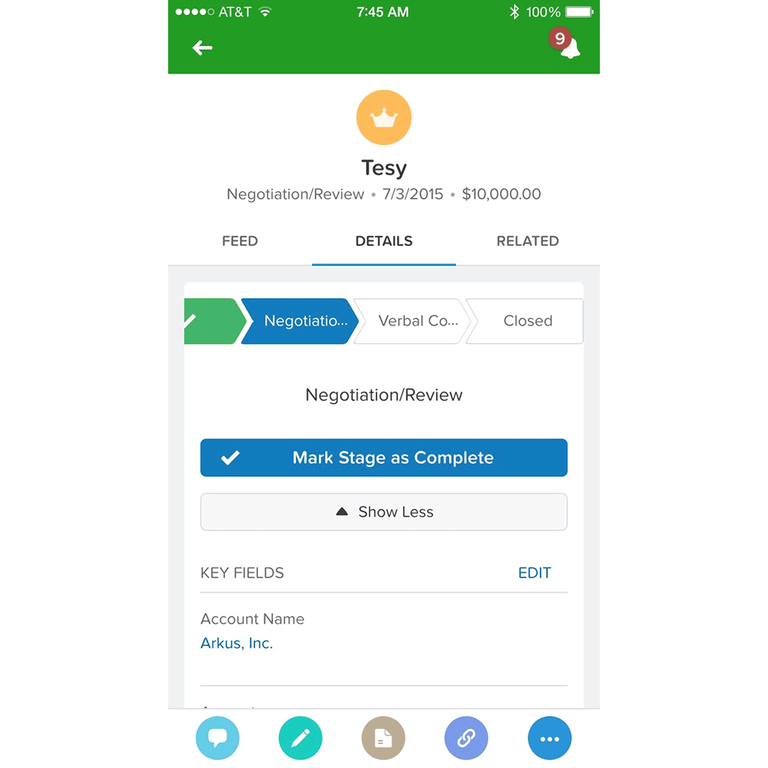
Sales Path Implementation Tips & Tricks
While Forecasting might still be the long hold out from Salesforce1, Spring 15 brought a new way to easily manage opportunities on the go. Sales Path creates easy to follow, step based opportunity management, highlighting the right fields as the stages progress. Here are some tips and tricks to get the most out of this feature.
Know Your Stages
You can set up a Sales Path for each of your different opportunity record types and each path is locked to the stages of those opportunities. For example, if your stages are Prospecting, Proposal, Verbal Commit, Closed Won/Lost, each of those will get a screen in the path. The user can use the mobile screen to "Mark Stage as Complete" which moves the opportunity to the next stage. It will also allow you to highlight five key fields that are shown at the top of the screen and are easily editable all at once. This is great when each stage might require different fields that could be all over the Opportunity page layout.
To start, make sure you understand the different stages, what is being accomplished at that stage and what the salesperson might be looking for in terms of quick entry. If it has been a while, it might be a good time to sit down with some users and walk them through how they manage opportunities and stages.
Pick The Right Fields
Since you can only pick five fields for each stage to be highlighted, bringing the important fields into view will help win the hearts of the users. The first thing to know is that some fields are already shown on Sales Path so you don't need to add Name, Stage, Close Date and Amount to the quick fields unless these need to be edited during that stage. Stage is a good example of a field that never needs to go in the editable fields, since it is shown at the top and the nature of Sales Path allows for changing stages.
This is also a good time to review all the underlying validation rules and workflows that might be firing during the sales process. While Sales Path makes it easy to move things through the sales process, it doesn't circumvent any previously set up validation rules or workflows. If you have fields that are dependant on each other during a stage change, make sure to include those fields in the Sales Path. Similarly if you have fields that automatically update via workflow rules, no need to include those.
Prepare for Limitations
Like all good features the devil is in the details (or the limitations) so make sure you know them well before pushing this out to users. Sales Path is only available in Salesforce orgs that have Opportunity Record Types and Sales Process. Also, there is no related information such as contact roles available in a Sales Path. Lastly it is suggested that you implement Sales Path on Opportunities with less than 20 stages.
Have you implemented Sales Path or have some great implementation tips and tricks, comment below, on our Facebook page, in the Success Community or directly to me at @JasonMAtwood
