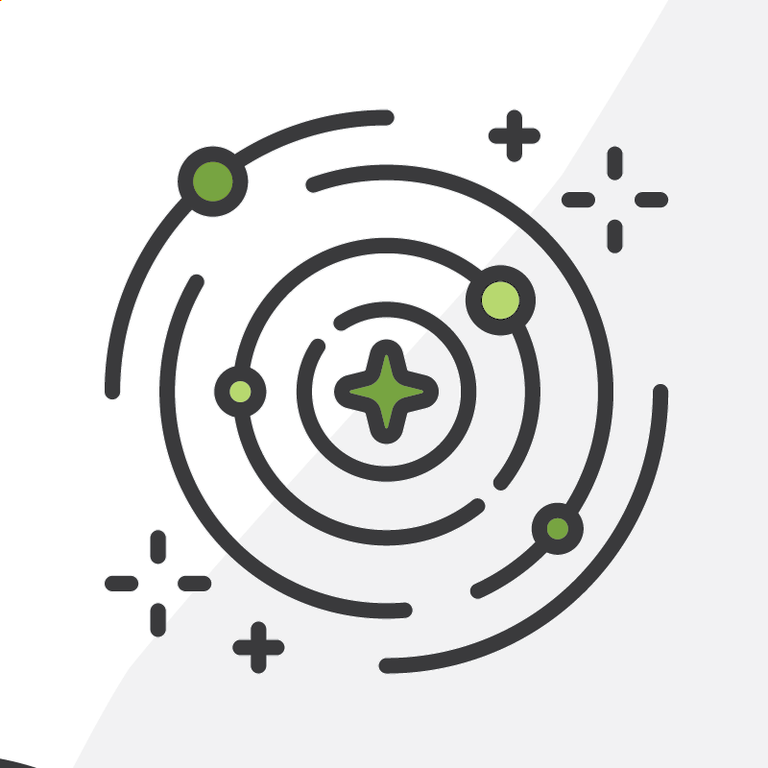
Three Tools to Improve Your Org & End-User Experience
We’ve all got a lot going on. From Administrators to End-Users, we’re all looking to simplify and streamline our work and as arbiters of CRM frameworks, we know that when we can't make it easy, our data takes the hit. When users are pressed for time, messy data gets pushed into the system. Messy data means messy reports, messy dashboards, and messy meetings with Stakeholders.
If we want to ensure our systems are developed with user inputs (and reporting) in mind, we want to make sure points of data entry are clear, easy to understand, and prioritize exactly what we’re looking for.
Signs you need to upgrade your user experience:
- Users aren’t providing responses to key fields.
- You're getting responses that don’t match what you’re asking for.
- The same questions keep coming back up, over and over.
Here are three tools, arranged by their ease of configuration, that will help you clear up your org’s ambiguity and improve the experience for end-users. Done well, you will also start to see your data and reporting reflect these improvements, too.
Level 1: Provide Field-Level Guidance
Cost: Free, available for all editions except database.com
Where it can be Used: All Standard and Custom Objects
Who can Configure: Entry-level Admin
Did you know help text can be added to just about any field in Salesforce? With just a few clicks, a helpful info-bubble can be placed near the field, providing additional information by hovering over the icon.
Say you have a field that causes a lot of confusion for new users. You need your users to manually enter in the Order Number from a supplier's invoice, but when it comes time to enter it in, users are unsure which of the many potential numbers is supposed to be entered.
To solve this, you can place Help Text on the field that provides more context.
- Go to Setup > Object Manager > Object of Focus > Fields & Relationships
- Click into the field you want to update, and enter in assisting language under “Help Text”
Save your changes and navigate to your record page. Now, the text submitted above is visible from the information icon on the field.
Level 2: Define a Path for Multi-Step Processes
Cost: Free, available for Essentials, Group, Professional, Enterprise, Performance, Unlimited, and Developer Editions
Where it can be Used: Can be defined on many Standard Objects and all Custom Objects.
Who can Configure: An Admin with the Administrator Credential will know this tool. Requires planning and input from process stakeholders
Paths are user-facing, defined frameworks for how we fill in record details. Do you have a record that is filled in over the course of a few stages? Maybe there are fields that aren’t required through the whole process, but must be entered at a specific point of time.
Path allows us to define that stage-specific process for our users and provide guidance through the record lifecycle.
At a basic level, Path enables you to illustrate the stages records will follow with a distinct heading, easily identifying where in the Path the record sits. To bring additional value to your org, you can also highlight Key Fields and provide Guidance for Success at each record stage.
Key Fields are record fields displayed within the Path component during a specific stage. Complex processes usually have complex field sets to match, and highlighting Key Fields stops your users from scrolling to find what they need. Instead of searching for the right field at the right time, users are presented with the most important fields, specific to where in the Path that record is.
Guidance for Success provides a space for a narrative framework of what is expected from users. Also specific to the stage it is configured to, this area can be used to define what that stage means for the user and the process. Completely unique to your org, this area can tell the user what they are doing and how they can ensure success as they move the record forward.
To bring Path to your org, read through Salesforce’s Guide. You can also check out the following Trailheads; The first explores Path from a Sales perspective, and the second that looks at Path through the lens of Donor Movement. Application is not limited to these use cases, though.
A Certified Salesforce Administrator will be familiar with Path, and it is suggested to work closely with users and stakeholders to ensure the path is configured correctly for the organization.
Level 3: Share Community Knowledge
Cost: Free for Essentials and Unlimited Editions
Additional Cost for Professional, Enterprise, Performance, and Developer Editions.
Where it can be Used: Knowledge Component can be added to any Lightning App Page
Who can Configure: Get help with this one. Someone with the Advanced Administrator credential will be familiar with this tool, but implementation should include input from organization leadership and process stakeholders
Salesforce Knowledge is a Classic tool that’s recently been given a Lightning twist. With Knowledge implemented, users are able to access and contribute to a shared directory of organization-specific information that is automatically referenced on similar records.
Say there’s a user working a service case that has a standard solution- but the user isn’t yet familiar with that type of issue. With Knowledge configured, the case will automatically be evaluated for specific terminology and field settings to offer defined solutions right on the record page.
Knowledge is a powerful tool that requires planning and coordination to compile, configure and roll out to end-users. Consider bringing in a Consultant (like Arkus) to assist in identifying how your org can use Knowledge and facilitate the delivery of the tool.
There are Trailheads exploring Knowledge Basics and Setup of Knowledge, as well as an interactive Knowledge Setup project that allows you to build out a knowledge base in a demo org and test your work as you go. You can also check out the official documentation on implementing Knowledge.
In addition to the tools above, you can utilize In-App Guidance to train users as they engage in the platform. You can also establish guard rails for data entry using Validation Rules, Field Dependencies and Picklists.
When it comes to improving the user experience and integrity of the data we collect, we have a lot of options with Salesforce. We don't have to choose between accurate and easy- we just have to leverage the correct tool for the task at hand.
And when you’re unsure which tool to use, you can always turn to Arkus for help choosing the best option for your organization.
Looking to improve the cleanliness of your org’s data? Check out So Fresh and So Clean: Tools for Maintaining Data Quality in Salesforce from the Arkus Blog.
Questions about data quality and improving your user experience? Reach out to Arkus via our contact form, or connect with me on LinkedIn.
