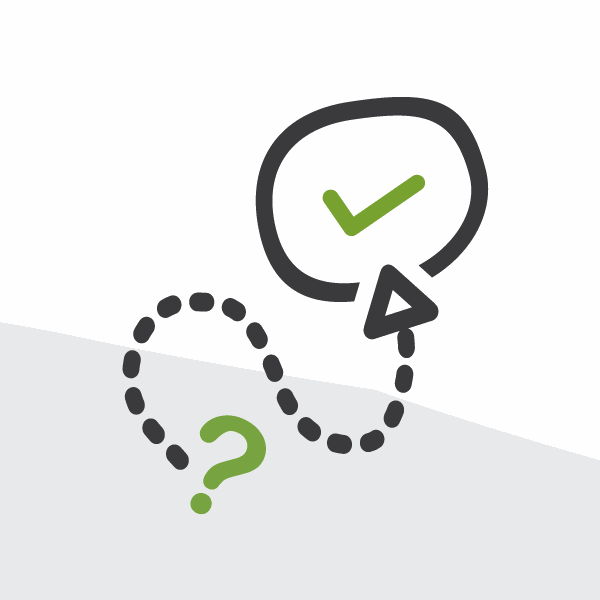
Too Much Chatter - Unfollow Like a Pro
For those Salesforce users out there Chatter provides collaboration features and capabilities to any application built on the Force.com platform. These collaboration features include real-time feed updates, user profiles, and feeds that allow users to see changes that are important to them.
There are limits to Chatter and one that comes up from time to time is the limit on how many records you can follow at any given time. Currently the limit is 500. Now, 500 is a lot and makes sense why Salesforce has put this limit in place but for those who have been using Chatter for a while and those who have the automatically follow setting checked off for records you create, you can run into it pretty quickly.
Case and point is a sales opportunity. You may want follow all active opportunities you are working on but once they are closed there is no need to follow them anymore. Unless you remember to unfollow records you no longer care about then you will hit the 500 limit pretty quickly.
Breaking Limits
So you hit the limit, now what? The simplest way is to manually go to the records not relevant anymore and click unfollow. There are also AppExchange products created by Force.com Labs that allow for either mass unfollow or automated ones that provide the ability to create logic that will unfollow a record when specific criteria is met. The criteria based one looks very interesting to me and you can check it out here but let’s assume you don’t want to install any products. How can you natively solve this issue?
The easiest way for a typical end user to do it is through list views. Salesforce list views are great for mass editing records and provide a great way to filter data into a view that you can customize for the company or just yourself. As seen in the below screenshot, from any list view you can quickly click the checked off buttons to unfollow a record and click the little “+” sign to follow. It is not the fastest way to do it but unless you are an admin or have one of these installed packages, there’s [b]no real way to unfollow records in mass.
I use list view for things like Closed Opportunities, Paid Invoices and Archived Projects and go through those every so often looking for things to unfollow.
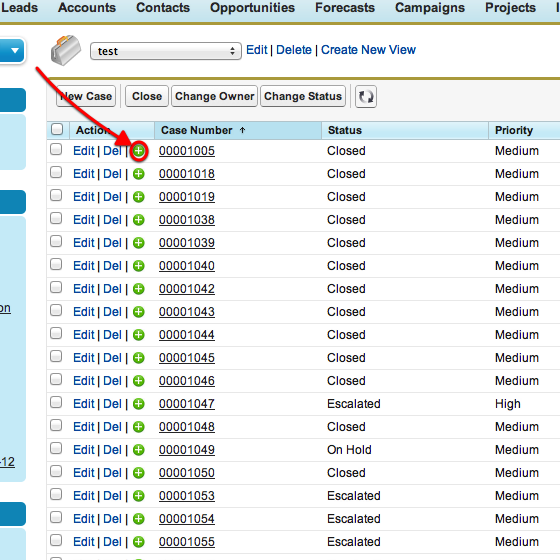
The administrative way, especially if you need to do this for more than one user, is to use the Apex Data Loader. Recently we had a project where the automatically follow setting was set for a specific user and when we did the data migration, the follow limit was hit before they ever logged in. Obviously we needed to resolve this and after some investigation we came across the EntitySubscription object in the Salesforce API which represents a subscription for a user following a record or another user.
There are 2 important fields, the ParentID which represents the ID for the record or user which the user is following and the SubscriberID which is the ID of the User who is following the record or user. All you need to do is export these records using the Data Loader, which you can use filters to limit the results you want, and then do a deletion to unfollow. Fast and easy.
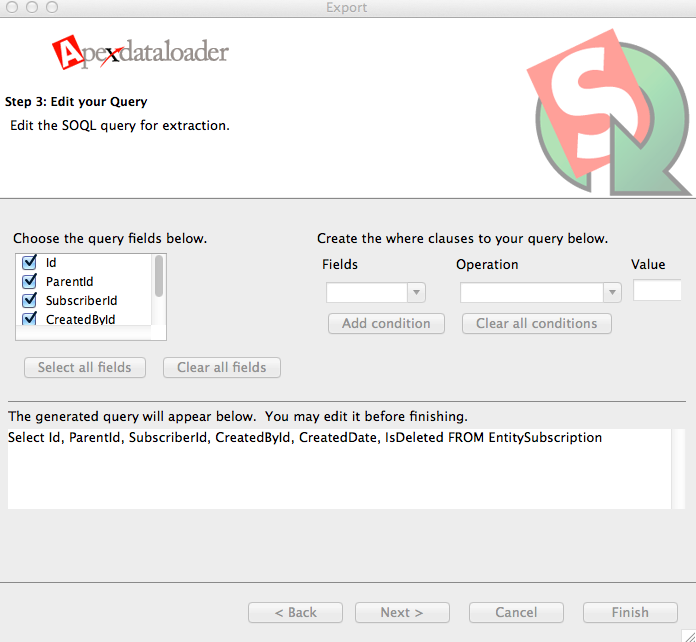
If you would like to reach out to me and discuss this in more detail please feel free to comment on our Facebook page, or tweet at me at www.twitter.com/Salvatoriello.
